Add a new user
Background
Doover makes it easy to add new users to your account.
Step 1: Navigate to the Management page
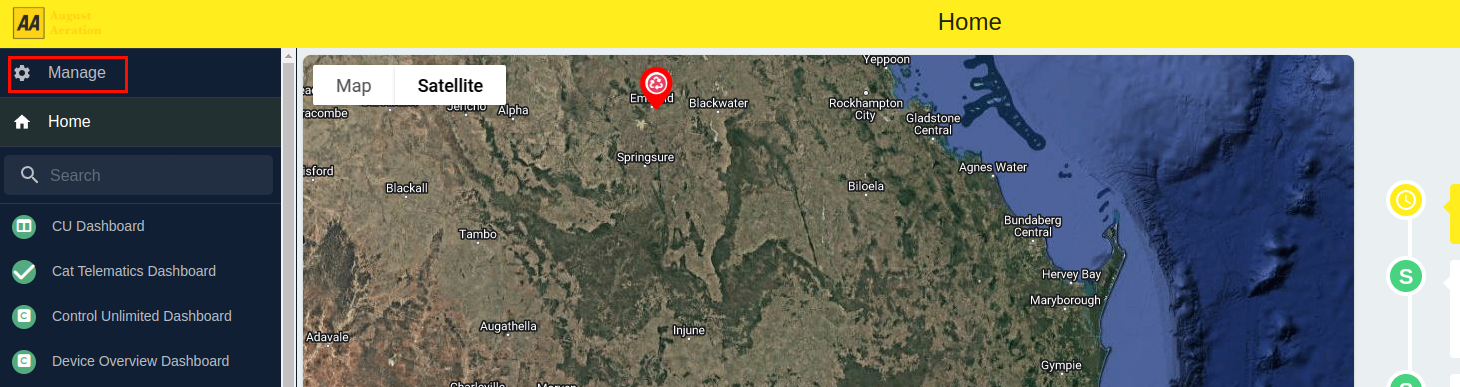
Step 2: Click the "Add Invitation" button
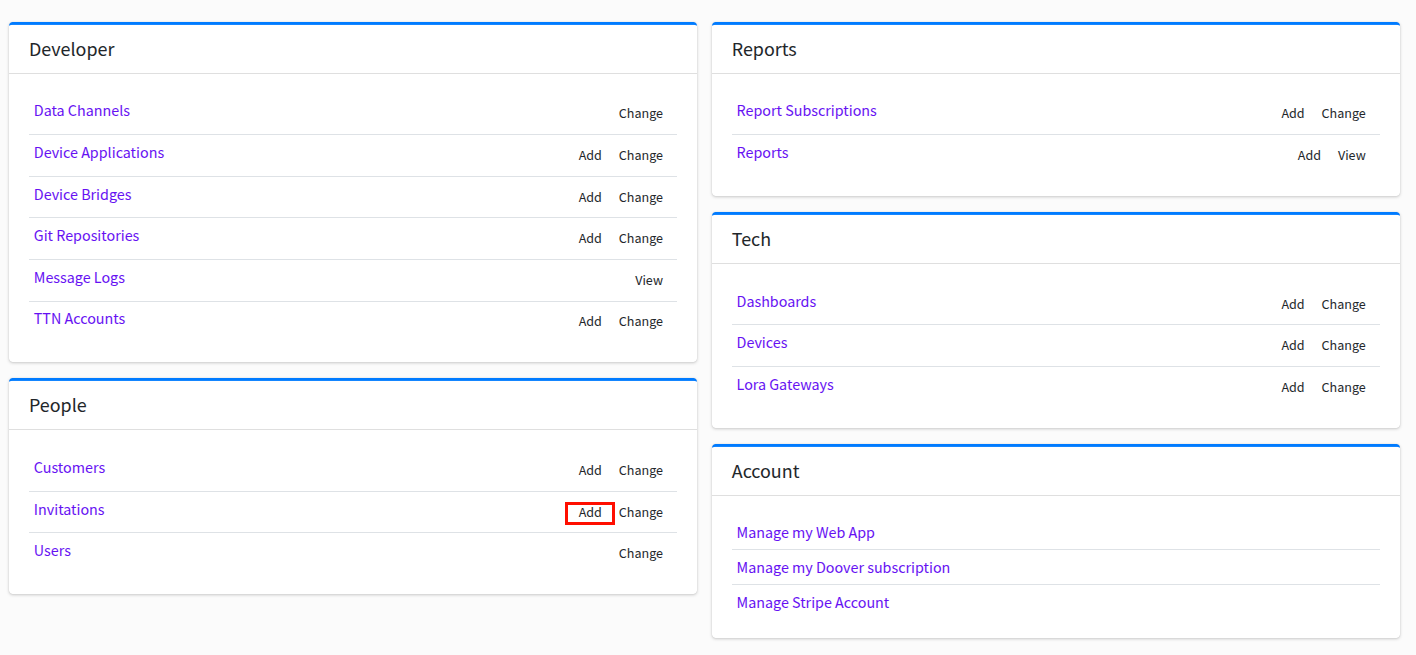
Step 3: Fill in the user details
Fill out the users first and last names, and then what organisation they belong to. The selected organisation will determine what devices that they can see and access.
Step 4: Select relavent permissions for the new user
While these permissions can be changed later, they can be decided ahead of time so that the new user has the correct permissions when they first login.
Step 5: Sending the invitation link
Once the user details and permissions have been selected, click the "Save" button. Doover will then generate an invitation link for the new user, which can be sent out via email, text message, or copied to be sent out via other means.
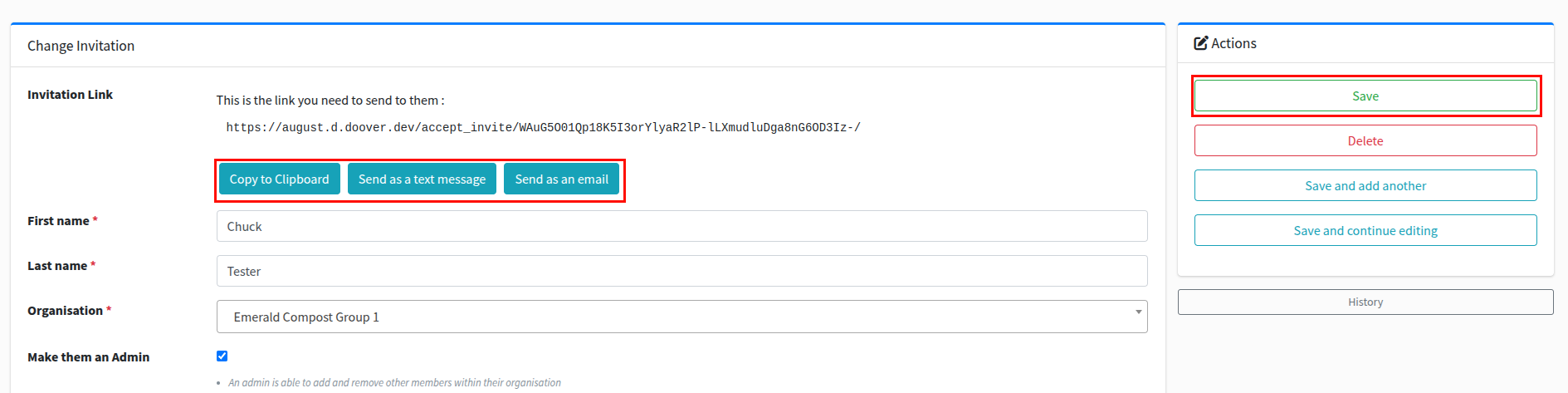
For instructions on how to accept an invitation, see Accepting an invitation.