Add a new Report
Background
Doover makes it easy to add new users to your account.
Step 1: Navigate to the Management page
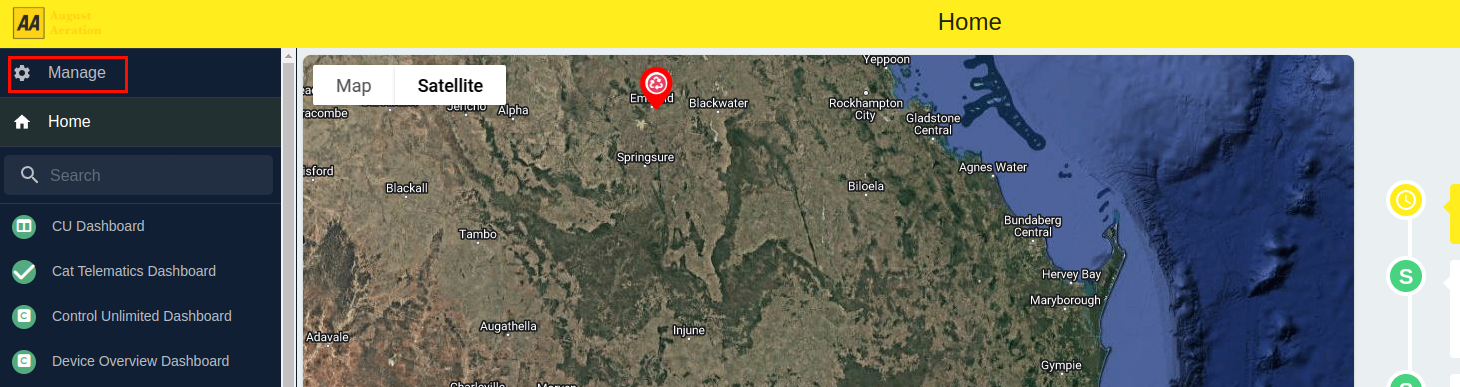
Step 2: Click the "Add Report" button
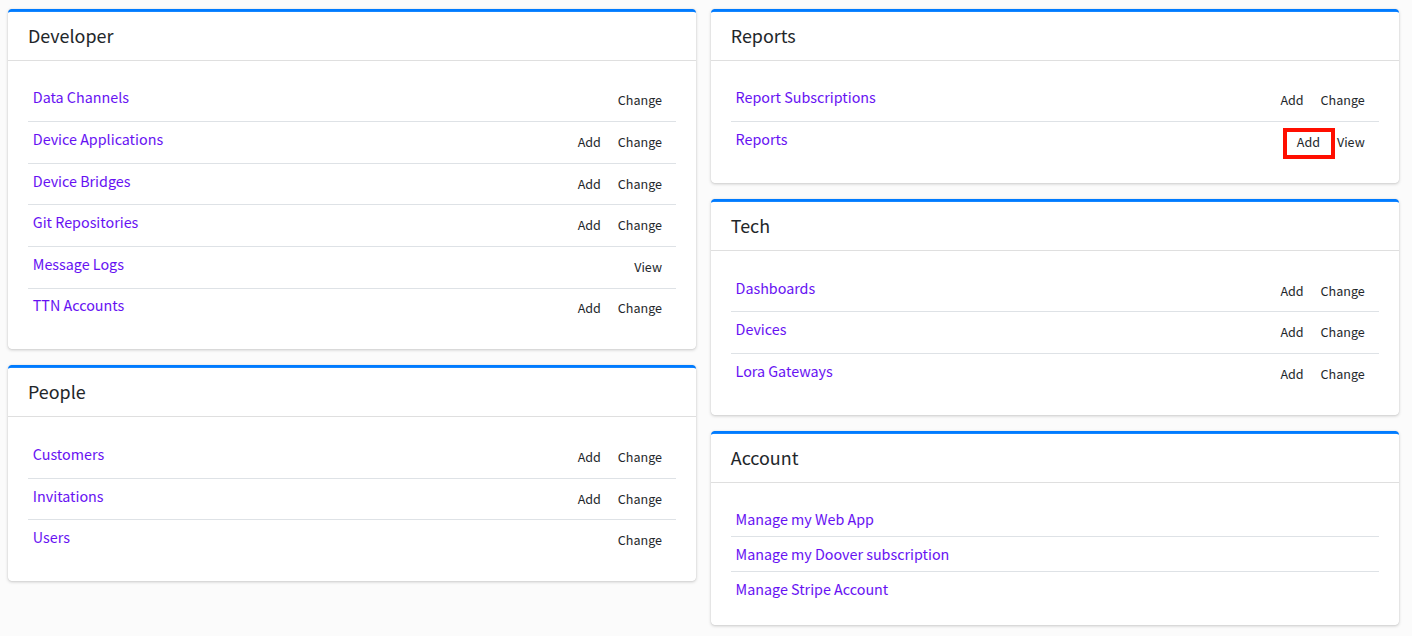
Step 3: Fill in the report details
For more information on the fields, see the reports page. Start by filling out the name of the report, and then specify the period of time that you wish to create the report for.
Next, select the devices which you wish to create the report for, and list out any emails that you wish to send the report to.
Step 4: Save the report
Once you've filled in the report details, click the "Save" button. The report will take a few minutes to generate, and will then be available to download from the reports section of the management portal once the tick is green in the reports list view.