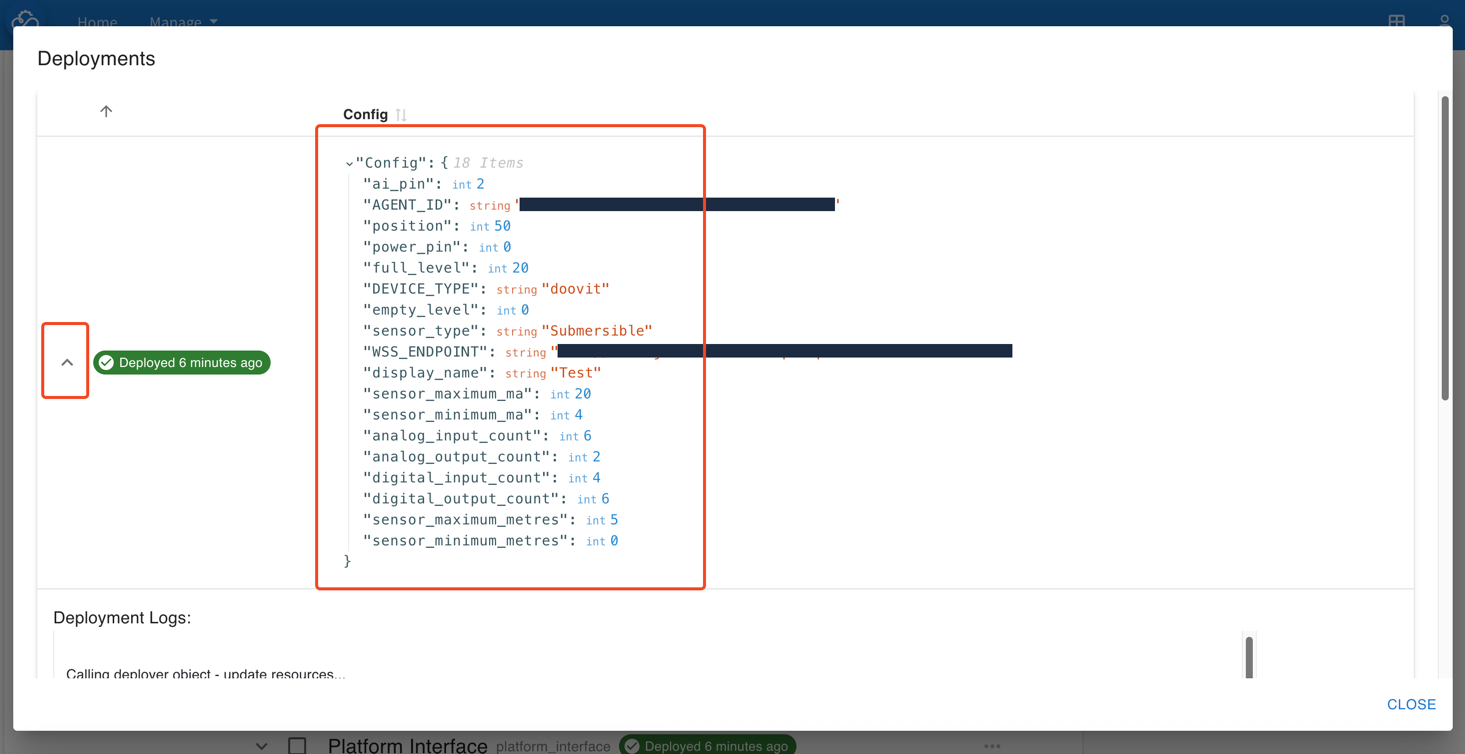Installing Applications on a Device
Creating the Device
Apps are currently only available for Docker devices. Create a new Docker device in the management portal (see Figure 1), select "Device (Apps)" variant for "Device Bridge", and make sure to leave the "Device Application" field empty. We'll configure these later. (Figure 2)
For example, a Doovit would be "Doovit (Apps)" for "Device Bridge".
This step is really important - these fields cannot be modified after a device is created!
Fill out the other fields as required, and then click "Save" to create the device.
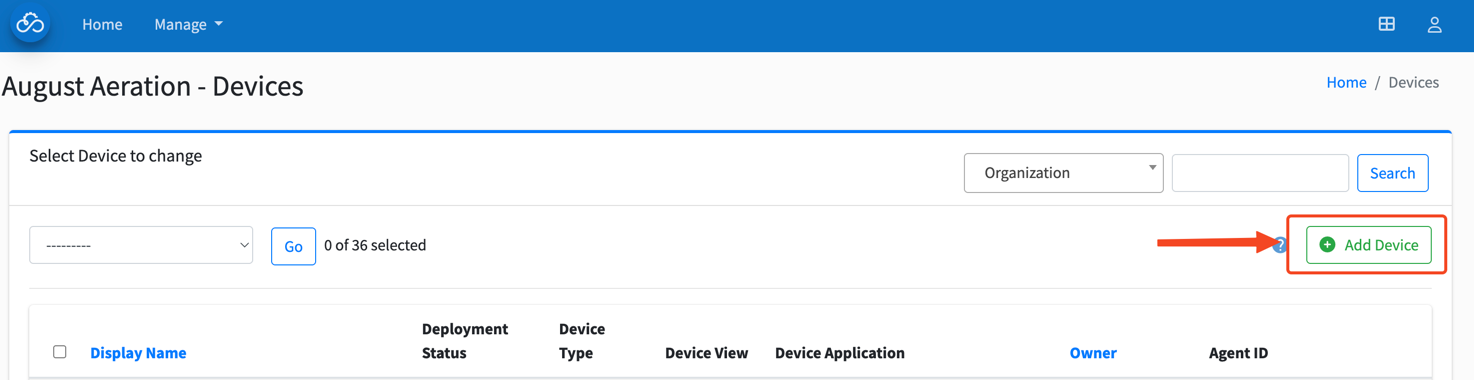
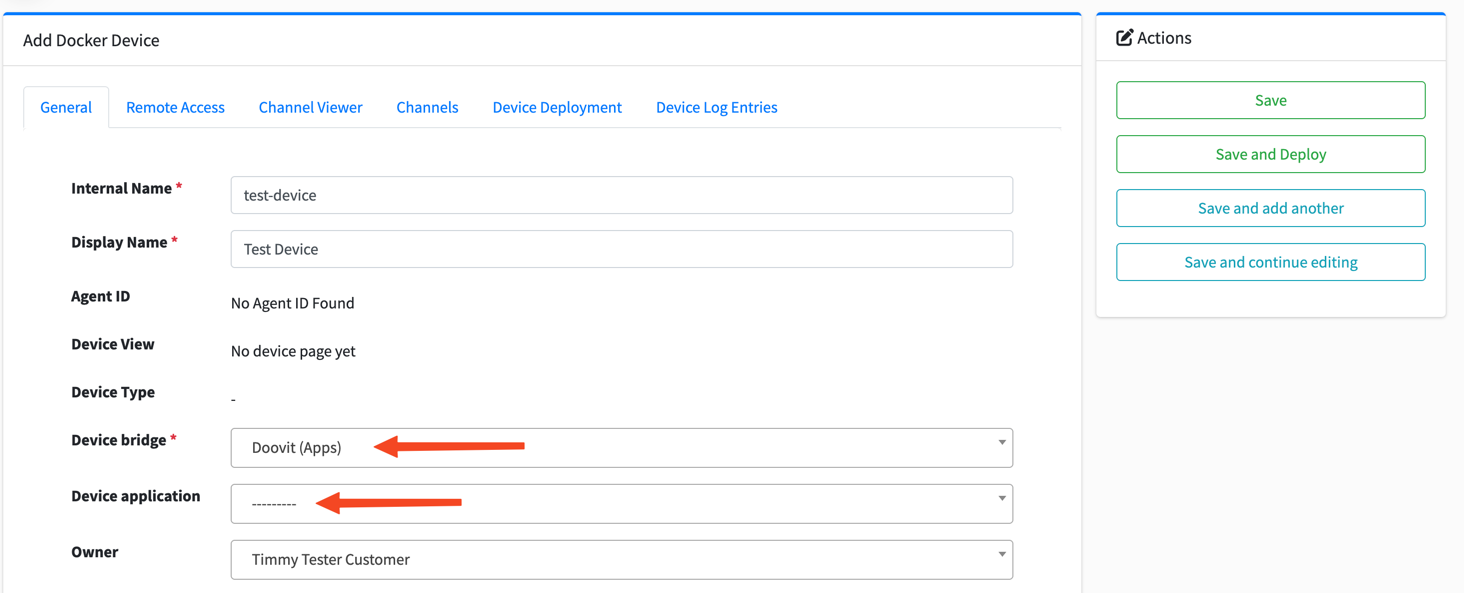
One-Command Device Initialisation
You should not initialise your device with the one-command initialisation. On the device management page, scroll down and copy the "install" command. Paste it into a terminal on the device and run it. It may take a few minutes depending on your internet connection.
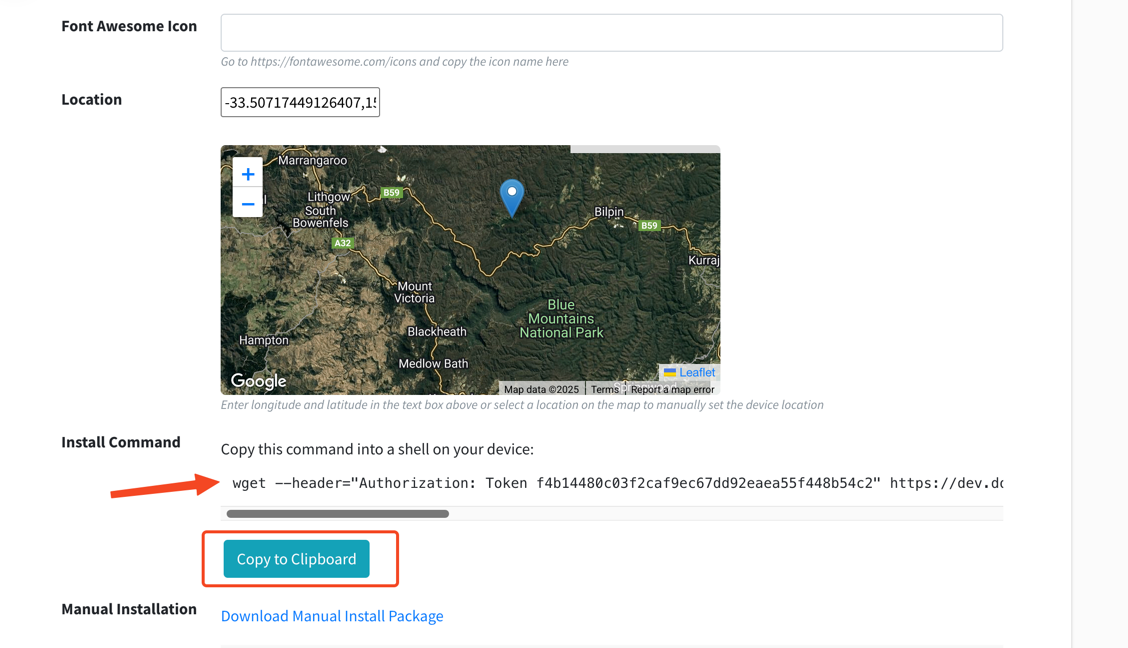
Installing an Application
Once you have a device, click on the device in the management portal and then click on the "App Manager" tab to install, modify and deploy applications. From here, click "Add Application" to see a view of all available apps (Figure 3).
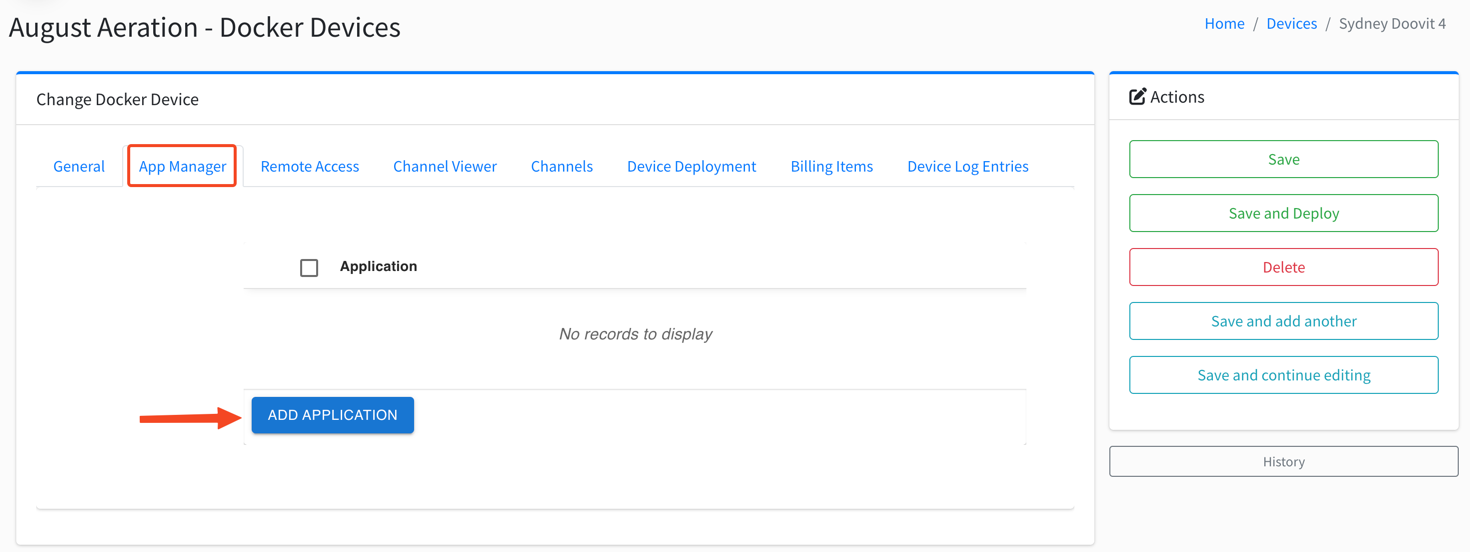
This view will show all public applications, as well as any private applications you have created or have access to.
From here, we can select an application to install. For example, to install an analog (4-20mA) level sensor, find the application and click "Install".
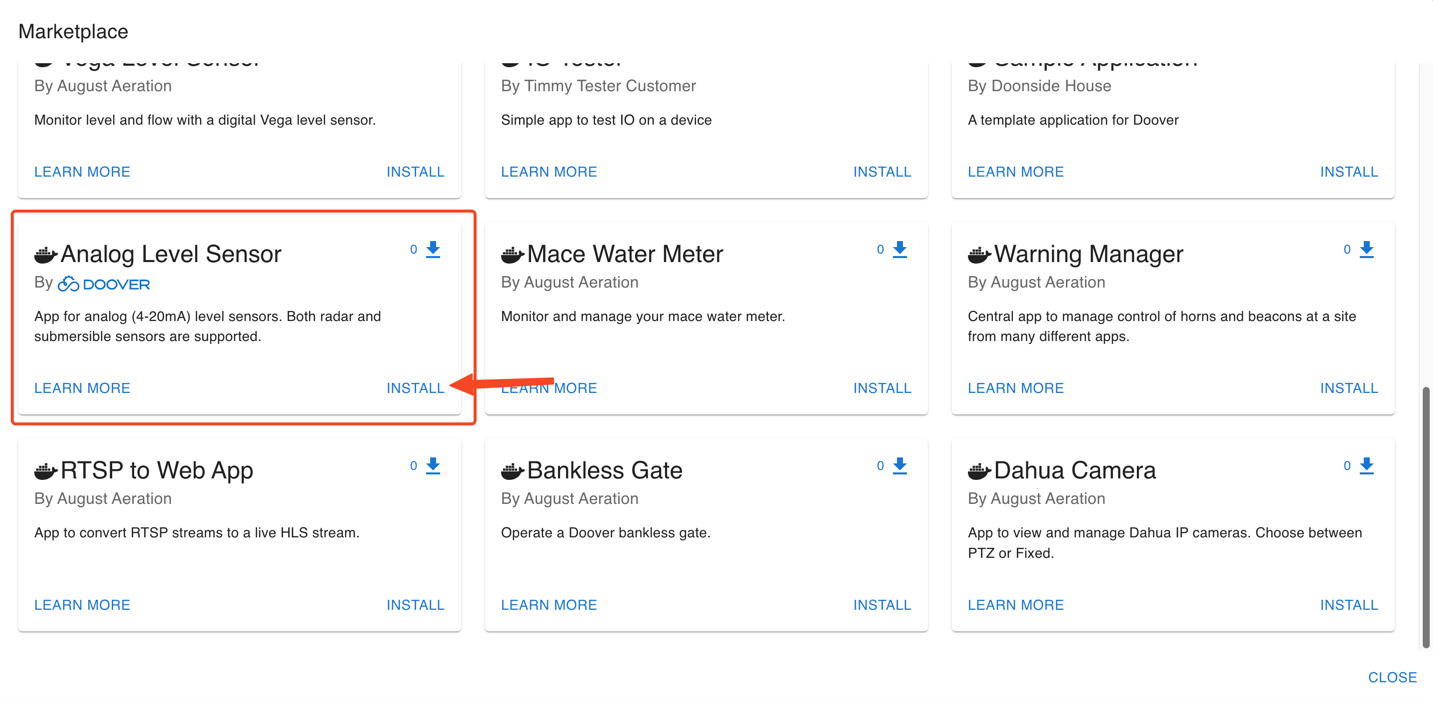
Follow the wizard prompts with values for name, config (pins, sensor type and setup) and then click "Install" to install the application on the device.
On the final page, you can deploy the application to your device, or you can exit and deploy it later.
Viewing, Modifying and Deploying Applications
You should now see two applications: "Analog Level Sensor" and "Platform Interface" (Figure 5). The first is the application we just installed, and the second is platform interface, an app that the level sensor depends on in order to talk to I/O on the device.
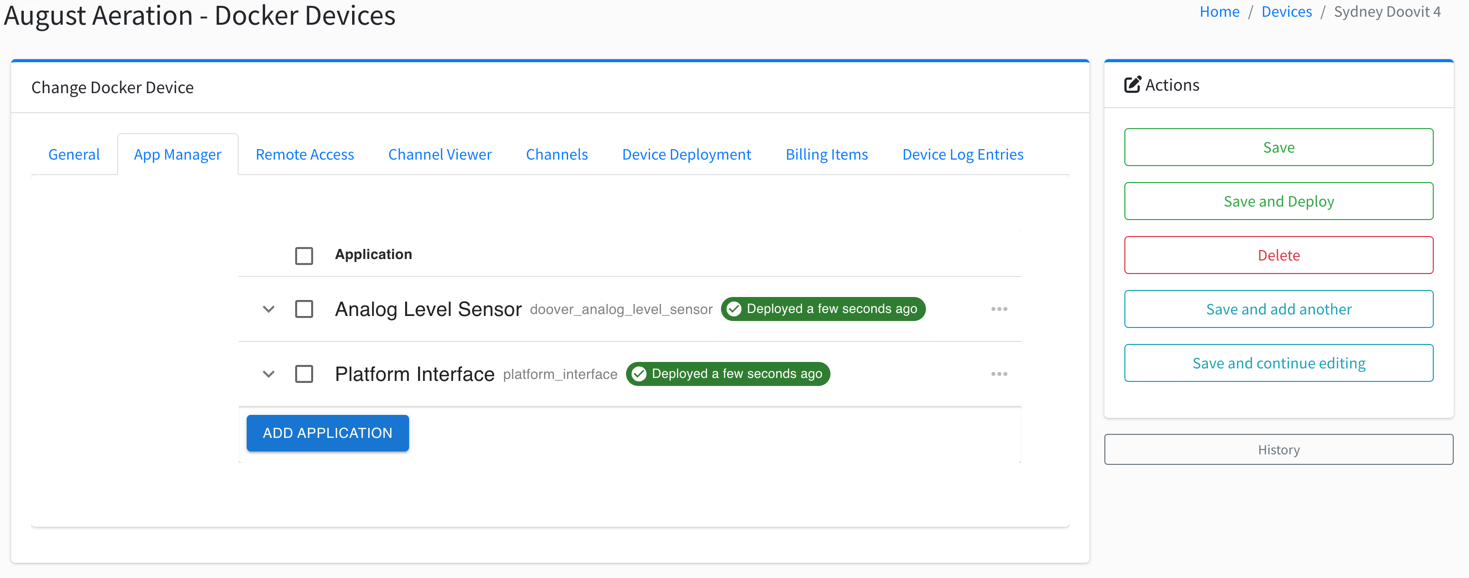
From here, you can view recent deployments (expand app and click "Past Deployments"), modify the application config (expand app and then "Edit Config") and re-deploy the app (select app and click "Deploy"). See Figure 6.
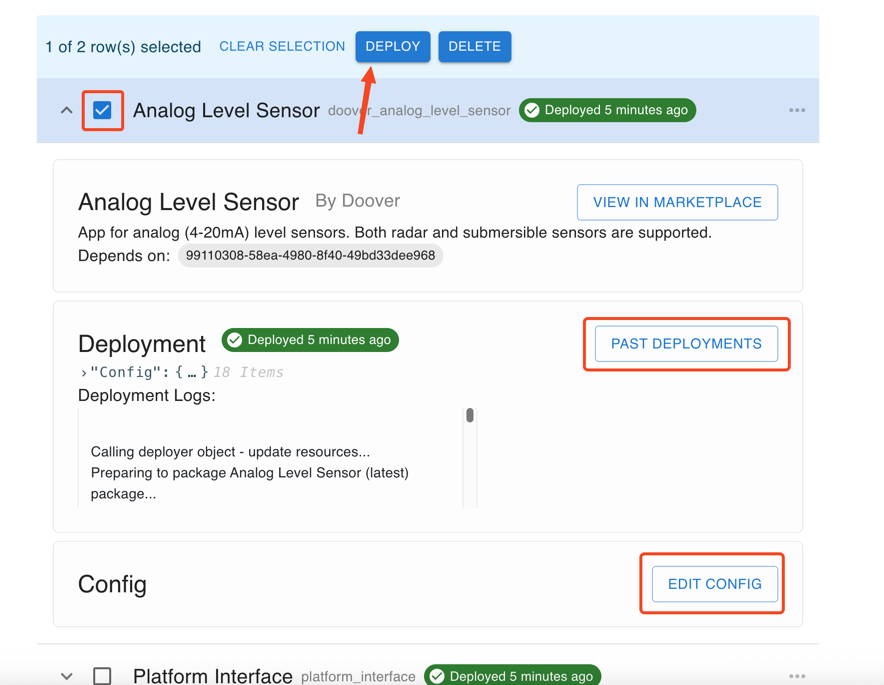
Within past deployments, you can also view the config which the device is deployed with to help with fault-finding: